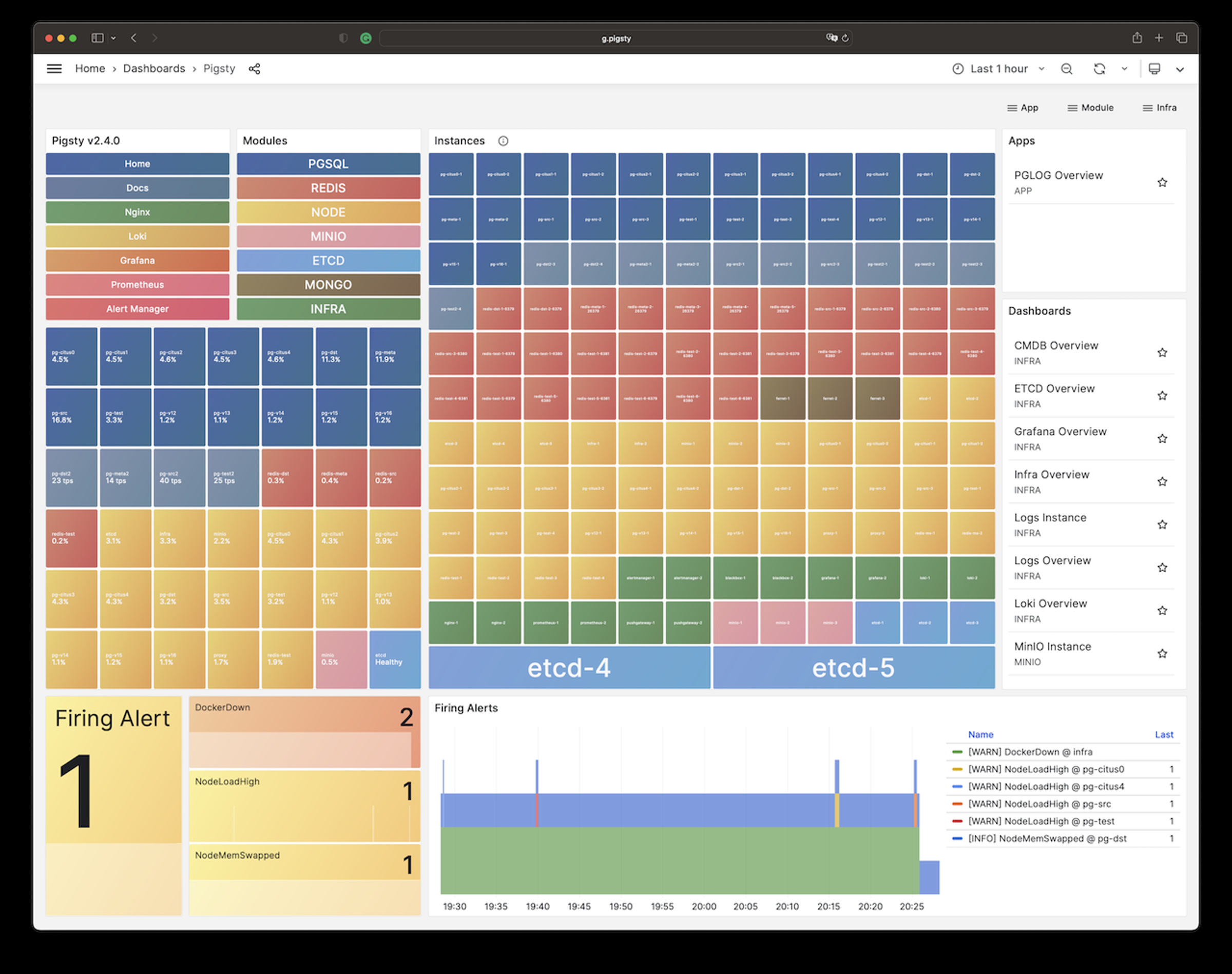安装部署
简短版本
准备 一台具有 SSH权限 的 节点 并安装 兼容的Linux发行版,
使用带有免密 ssh 和 sudo 权限的管理用户执行以下命令:
curl -fsSL https://repo.pigsty.cc/get | bash; cd ~/pigsty;
该命令会 下载 并解压 Pigsty 源码至家目录,依次完成 配置 与安装 即可完成安装。
./configure; ./install.yml; # 生成配置文件,执行安装剧本!
- configure:【可选】检测环境并自动生成相应的推荐配置文件,如果知道如何 配置 Pigsty可以直接跳过
- install.yml:根据生成的配置文件开始在当前节点上执行安装
整个安装过程根据服务器规格/网络条件需 5~10 分钟不等,离线安装 能显著加速。
安装完成后,您可以通过域名,或80/443端口通过 Nginx 访问 WEB 界面,
通过 5432 端口 访问 默认的 PostgreSQL 数据库 服务。
您也可以继续使用 Pigsty 纳管 更多 节点,并部署各种 模块。 如果您不需要 Pigsty 的基础设施组件,可以使用 精简安装 ,仅安装高可用 PostgreSQL 集群所必需的组件。
视频样例:在线单机安装(EL9)
准备
关于准备工作的完整详细说明,请参考 入门:准备工作 一节。
安装 Pigsty 涉及一些 准备工作 ,以下是简略检查清单:
| 项目 | 要求 | 项目 | 要求 |
|---|---|---|---|
| 节点 | 至少 1C1G,推荐 2C2G | 规格 | 至少1个节点,2个为半高可用,3个以上真高可用 |
| 磁盘 | /data,主挂载点,ext4/xfs | 网络 | 静态 IPv4 地址,单节点可使用 127.0.0.1 |
| VIP | L2 VIP,可选 | 域名 | 本地/公网域名,可选 |
| 内核 | Linux | 发行版 | el8/9/10,d12/13, u22/u24 x x86_64 / aarch64 |
| Locale | C.UTF-8 或 C | 防火墙 | 端口:80 / 443 / 22 / 5432 |
| 用户 | 避免使用 root 和 postgres | Sudo | nopass sudo 权限 |
| SSH | 通过公钥 nopass | 可达性 | ssh <ip|alias> sudo ls 无错误 |
尽管使用 root 用户安装 Pigsty 是可行的,但 安全最佳实践
是使用一个不同于根用户(root)与数据库超级用户 (postgres) 的专用管理员用户(如:dba),
Pigsty 安装过程中会默认创建由配置文件指定的可选管理员用户 dba。
下载
(推荐)您可以使用以下命令自动下载、解压 Pigsty 源码包至 ~/pigsty 目录下使用:
curl -fsSL https://repo.pigsty.cc/get | bash # 安装最新稳定版本(中国镜像)
curl -fsSL https://repo.pigsty.io/get | bash # 安装最新稳定版本(国际区域)
curl -fsSL https://repo.pigsty.io/get | bash -s v4.0.0 # 安装特定版本
您也可以通过 git、pig 或直接从 GitHub 下载源码和离线软件包 压缩包的方式安装。
git clone https://github.com/pgsty/pigsty; cd pigsty; git checkout v4.0.0
main 主干为活跃开发分支,使用 git 时请务必检出特定版本后使用,可用版本请参考 发行注记。
配置
configure 脚本将根据您的环境和输入生成具有良好默认值的 pigsty.yml 配置文件(配置清单)。
这是 可选的,您可以如 教程 所示直接编辑 pigsty.yml。
有许多 配置模板 供您参考,以下是一些快速示例:
./configure # 使用默认模板,安装默认的 PG 18,带有必要扩展
./configure -v 17 # 使用 PG 17 的版本,而非默认的 PG18
./configure -c rich # 创建本地软件仓库,下载所有扩展,安装主要扩展
./configure -c slim # 最小安装模板,与 ./slim.yml 剧本一起使用
./configure -c app/supa # 使用 app/supa 自托管 supabase 配置模板
./configure -c ivory # 使用 ivorysql 内核而非原生 PG
./configure -i 10.11.12.13 # 显式指定主 IP 地址
./configure -r china # 使用中国镜像而非默认仓库
./configure -c ha/full -s # 使用 4 节点沙箱配置模板,不进行 IP 替换和探测
配置 / configure 过程的样例输出
[vagrant@node-2 pigsty]$ ./configure
configure pigsty v4.0.0 begin
[ OK ] region = default
[ OK ] kernel = Linux
[ OK ] machine = x86_64
[ OK ] package = rpm,dnf
[ OK ] vendor = rocky (Rocky Linux)
[ OK ] version = 9 (9.6)
[ OK ] sudo = vagrant ok
[ OK ] ssh = vagrant@127.0.0.1 ok
[WARN] Multiple IP address candidates found:
(1) 192.168.121.24 inet 192.168.121.24/24 brd 192.168.121.255 scope global dynamic noprefixroute eth0
(2) 10.10.10.12 inet 10.10.10.12/24 brd 10.10.10.255 scope global noprefixroute eth1
[ IN ] INPUT primary_ip address (of current meta node, e.g 10.10.10.10):
=> 10.10.10.12 # <------- 在这里输入你的首要 IPv4 地址!
[ OK ] primary_ip = 10.10.10.12 (from input)
[ OK ] admin = vagrant@10.10.10.12 ok
[ OK ] mode = meta (el9)
[ OK ] locale = C.UTF-8
[ OK ] configure pigsty done
proceed with ./install.yml
-i|--ip: 当前主机的首要内网IP地址,用于替换配置文件中的 IP 地址占位符10.10.10.10。-c|--conf: 用于指定使用的配置 配置模板,相对于conf/目录,不带.yml后缀的配置名称。-v|--version: 用于指定要安装的 PostgreSQL 大版本,如13、14、15、16、17、18,部分模板不支持此配置。-r|--region: 用于指定上游软件源的区域,加速下载: (default|china|europe)-n|--non-interactive: 直接使用命令行参数提供首要IP地址,跳过交互式向导。-x|--proxy: 使用当前环境变量配置proxy_env变量(影响http_proxy/HTTP_PROXY,HTTPS_PROXY,ALL_PROXY,NO_PROXY)。
如果您的机器网卡绑定了多个 IP 地址,那么需要使用 -i|--ip <ipaddr> 显式指定一个当前节点的首要 IP 地址,或在交互式问询中提供。
该脚本将把 IP 占位符 10.10.10.10 替换为当前节点的主 IPv4 地址。选用的地址应为静态 IP 地址,请勿使用公网 IP 地址。
配置过程生成的配置文件默认位于:~/pigsty/pigsty.yml,您可以在安装前进行检查与修改定制。
我们强烈建议您在安装前,事先修改配置文件中使用的默认密码与凭据,详情参考 安全考量。
安装
Pigsty 中的一切都由 配置清单 所定义,也就是 上面 生成的 pigsty.yml 配置。
运行 install.yml 剧本 会实施这个部署计划:
./install.yml # 一次性在所有节点上完成安装
安装过程的样例输出
......
TASK [pgsql : pgsql init done] *************************************************
ok: [10.10.10.11] => {
"msg": "postgres://10.10.10.11/postgres | meta | dbuser_meta dbuser_view "
}
......
TASK [pg_monitor : load grafana datasource meta] *******************************
changed: [10.10.10.11]
PLAY RECAP *********************************************************************
10.10.10.11 : ok=302 changed=232 unreachable=0 failed=0 skipped=65 rescued=0 ignored=1
localhost : ok=6 changed=3 unreachable=0 failed=0 skipped=1 rescued=0 ignored=0
输出尾部如果带有 pgsql init done,PLAY RECAP 等字样,说明安装已经完成!
上游仓库(如 Linux / PGDG 仓库)可能会因为更新而进入崩溃状态并导致安装失败(有过多次先例)! 您可以选择等待上游仓库修复后安装,或者使用预制的 离线软件包 来解决这个问题。
警告: 在已经初始化的环境中再次运行 install.yml 会重置整个环境,所以请务必小心!
此剧本仅用于初始安装,安装完毕后可以用 rm install.yml 或 chmod a-x install.yml 来避免此剧本的误执行。
用户界面
安装完成后,当前节点会安装有四个核心模块:PGSQL,INFRA,NODE,ETCD。
| ID | NODE | PGSQL | INFRA | ETCD |
|---|---|---|---|---|
| 1 | node-1 | pg-meta-1 | infra-1 | etcd-1 |
您可以直接通过以下 端口 访问 WebUI 服务(不推荐用于生产环境)。或使用本地/公共域名通过 Nginx 门户访问它们。
| 组件 | 端口 | 域名 | 备注 | 公共演示 |
|---|---|---|---|---|
| Nginx | 80/443 | h.pigsty | 门户、仓库、HAProxy 管理 | home.pigsty.io |
| Grafana | 3000 | g.pigsty | Grafana 仪表盘 | g.pgsty.com |
| Prometheus | 9058 | p.pigsty | Prometheus Web UI | p.pigsty.io |
| AlertManager | 9059 | a.pigsty | 告警管理 | a.pigsty.io |
Grafana 监控系统(
g.pigsty/3000端口)的默认用户名与密码为:admin/pigsty
您可以通过以下数据库用户和相应的 PGURL 访问默认端口 5432 上的默认 PostgreSQL 数据库(meta):
psql postgres://dbuser_dba:DBUser.DBA@10.10.10.10:5432/meta # DBA / 超级用户psql postgres://dbuser_meta:DBUser.Meta@10.10.10.10:5432/meta # 业务管理员用户psql postgres://dbuser_view:DBUser.Viewer@10.10.10.10:5432/meta # 只读查看者如何通过域名访问 Pigsty WebUI ?
客户端可以通过几种不同的办法来使用域名访问:
- 通过 DNS 服务商解析互联网域名,适用于公网可访问的系统。
- 通过配置内网 DNS 服务器解析记录实现内网域名解析。
- 修改本机的
/etc/hosts文件添加静态解析记录。
我们建议普通用户使用第三种方式,在使用浏览器访问 Web 系统的机器上,修改 /etc/hosts (需要 sudo 权限)或 C:\Windows\System32\drivers\etc\hosts(Windows)文件,添加以下的解析记录:
<your_ip_address> h.pigsty a.pigsty p.pigsty g.pigsty
这里的 IP 地址是安装 Pigsty 服务的 对外IP地址。
如何配置服务端使用的域名?
服务器端域名使用 Nginx 进行配置,如果您想要替换默认的域名,在参数 infra_portal 中填入使用的域名即可。
当您使用 http://g.pigsty 访问 Grafana 监控主页时,实际上是通过 Nginx 代理访问了 Grafana 的 WebUI:
http://g.pigsty ️-> http://10.10.10.10:80 (nginx) -> http://10.10.10.10:3000 (grafana)
如何使用 HTTPS 访问 Pigsty WebUI ?
Pigsty默认使用自动生成的自签名的 CA 证书为 Nginx 启用 SSL,如果您希望使用 HTTPS 访问这些页面,而不弹窗提示"不安全",通常有三个选择:
- 在您的浏览器或操作系统中信任 Pigsty 自签名的 CA 证书:
files/pki/ca/ca.crt - 如果您使用 Chrome,可以在提示不安全的窗口键入
thisisunsafe跳过提示 - 您可以考虑使用 Let’s Encrypt 或其他免费的 CA 证书服务,为 Pigsty Nginx 生成正式的 SSL证书。
更多
您可以使用 Pigsty 部署和监控 更多集群:向 配置清单 添加定义并运行:
bin/node-add pg-test # 将集群 pg-test 的3个节点纳入 Pigsty 管理
bin/pgsql-add pg-test # 初始化一个3节点的 pg-test 高可用PG集群
bin/redis-add redis-ms # 初始化 Redis 集群: redis-ms
记住,大多数模块都需要先安装 NODE 模块。查看可用的 模块 了解详情:
PGSQL,INFRA,NODE,ETCD,
MINIO,REDIS,FERRET,DOCKER……